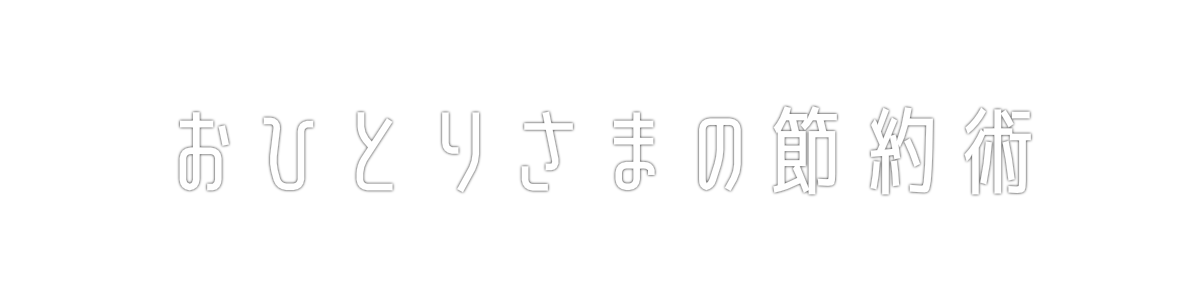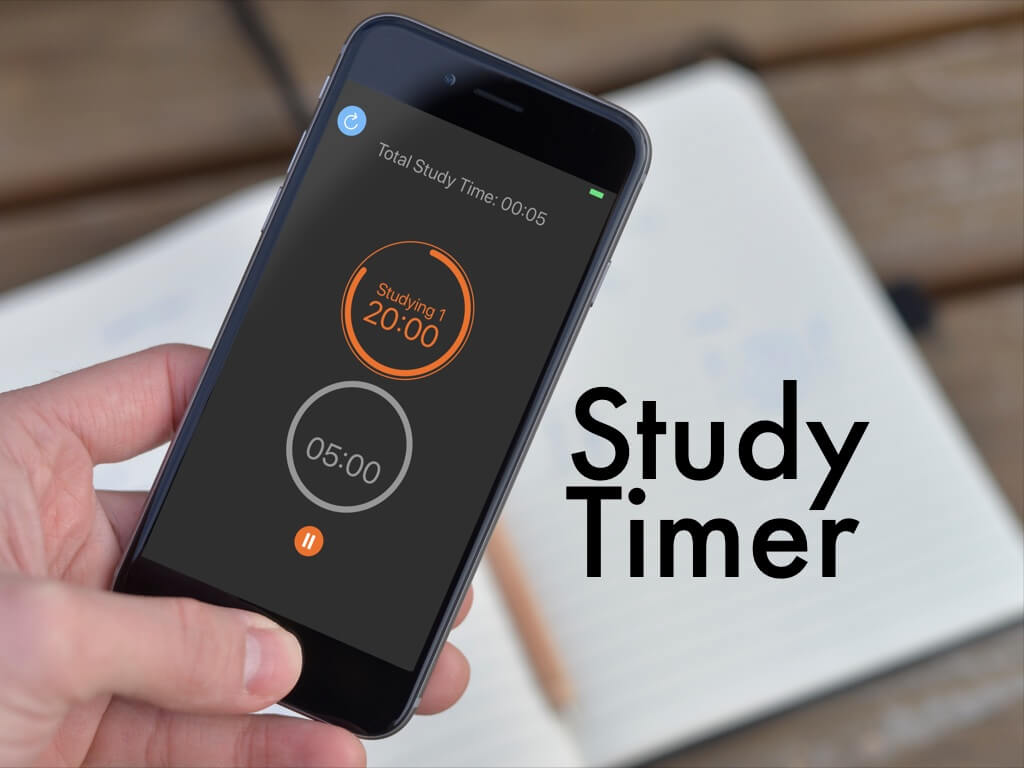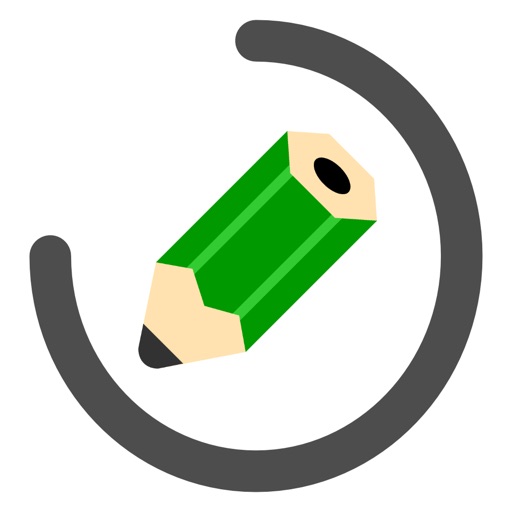“I can’t study for a long time.“
I made a timer for studying to reduce such worries!
Using ‘Study Timer’ can help you focus at home, with a few breaks between them.
The trouble of not continuing my’s studies

I’ve always liked school, but I didn’t study much at home.
If I had continued my studies, I would have been able to get into a better university and make a good income …
When I grew up, I had more opportunities to use English, so I bought study books and tried to study them, but I couldn’t keep up.(Sorry my poor English)
While researching, I found the Pomodoro Technique, a good way to focus on my studies with a break!
Looking back, there was always a break between classes at school.
Now that I think about it, there were a lot of classes at school, but I often continued it.
In the end, it’s better to take a break than to keep trying.
At school, the chimes ring and it’s clear that it’s time for a break, but at home, it’s not so.
‘Study Timer‘ allows you to use the Pomodoro Technique to concentrate on your studies at home.
I made this application for adults to study, but I also recommend it for students to study by themselves.
Learning from a young age is sure to help you in the future.
The Pomodoro Technique

About the Pomodoro Technique
The Pomodoro Technique is a time management technique.
It was invented by Italian university student Francesco Cirillo in the 1980s.
‘Pomodoro’ means ‘Tomato’ in Italian, and he named it after the tomato-shaped kitchen timer he was using.
The Pomodoro Technique Procedure
Here are the steps of the Pomodoro Technique.
Concentrate on work such as studying and take a break regularly.
Study for 25 minutes and then take a 5 minute break.
Take a long break of 15 to 30 minutes once every four times.
I concentrate on one thing while studying.
It’s a good idea to create a task list first so you can concentrate.
A task list is a separate list of tasks that I like to write on A4 paper.
You don’t have to make it if you study, but it’s better to make it if you study a lot.
When I’m making my app, it’s not a study, but for example, it’s like this.
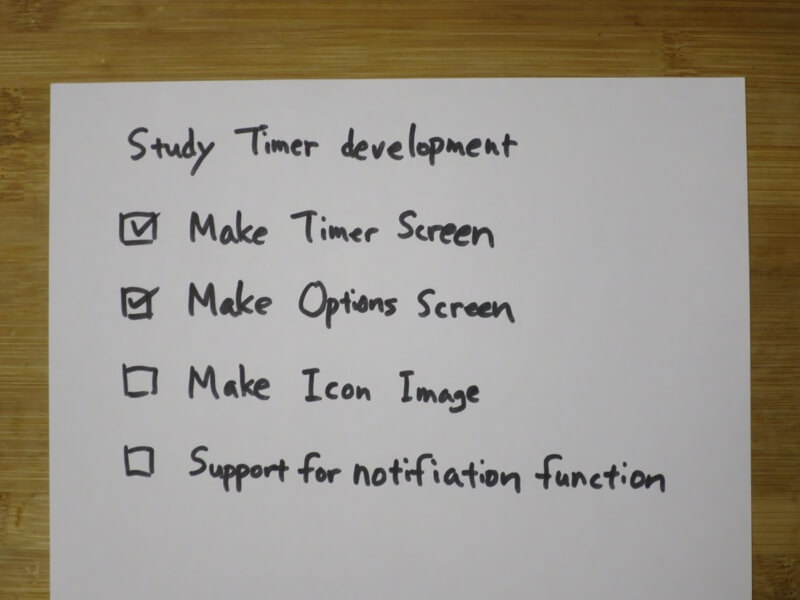
Write a square at the beginning of the item and check it when you finish the work.
The check gives you a sense of accomplishment and makes you feel confident!
[ ] Make Timer Screen
[ ] Make Options Screen
[ ] Make Icon Image
[ ] Support for notification function
[ ] …
Study Timer S
How to use
Here’s how to use the Pomodoro Technique ‘Study Timer‘.
Create a task list as shown earlier.
Once you’re ready to study, all you need to do is just select the ‘Start Studying!’ on the app.
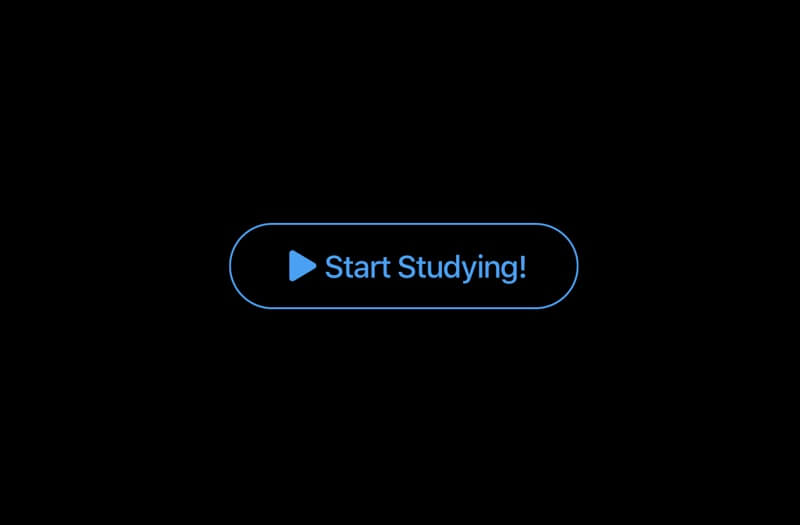
This will start a 25 minute timer as follows:.
While studying, focus on one line in the task list.
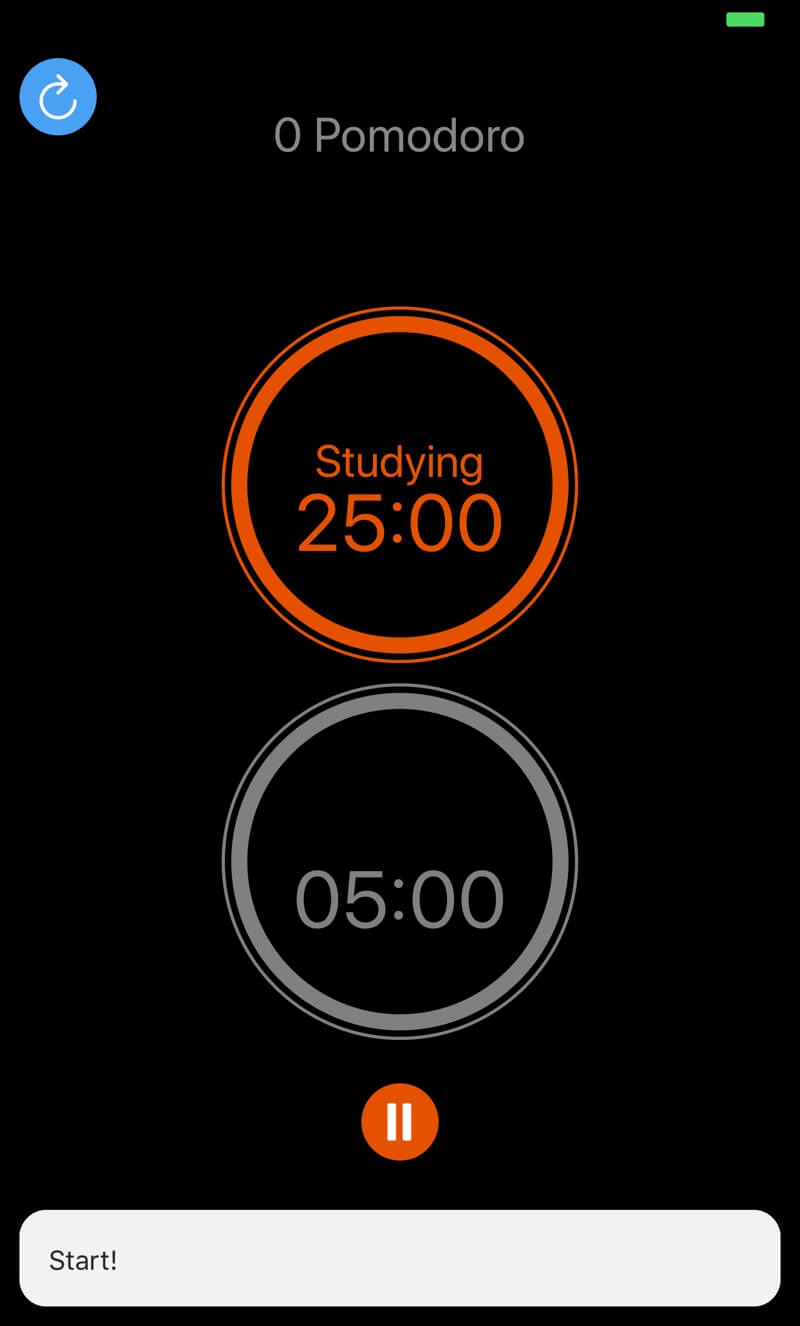
After 25 minutes, a 5 minute break will start.
Stop studying and take a break.
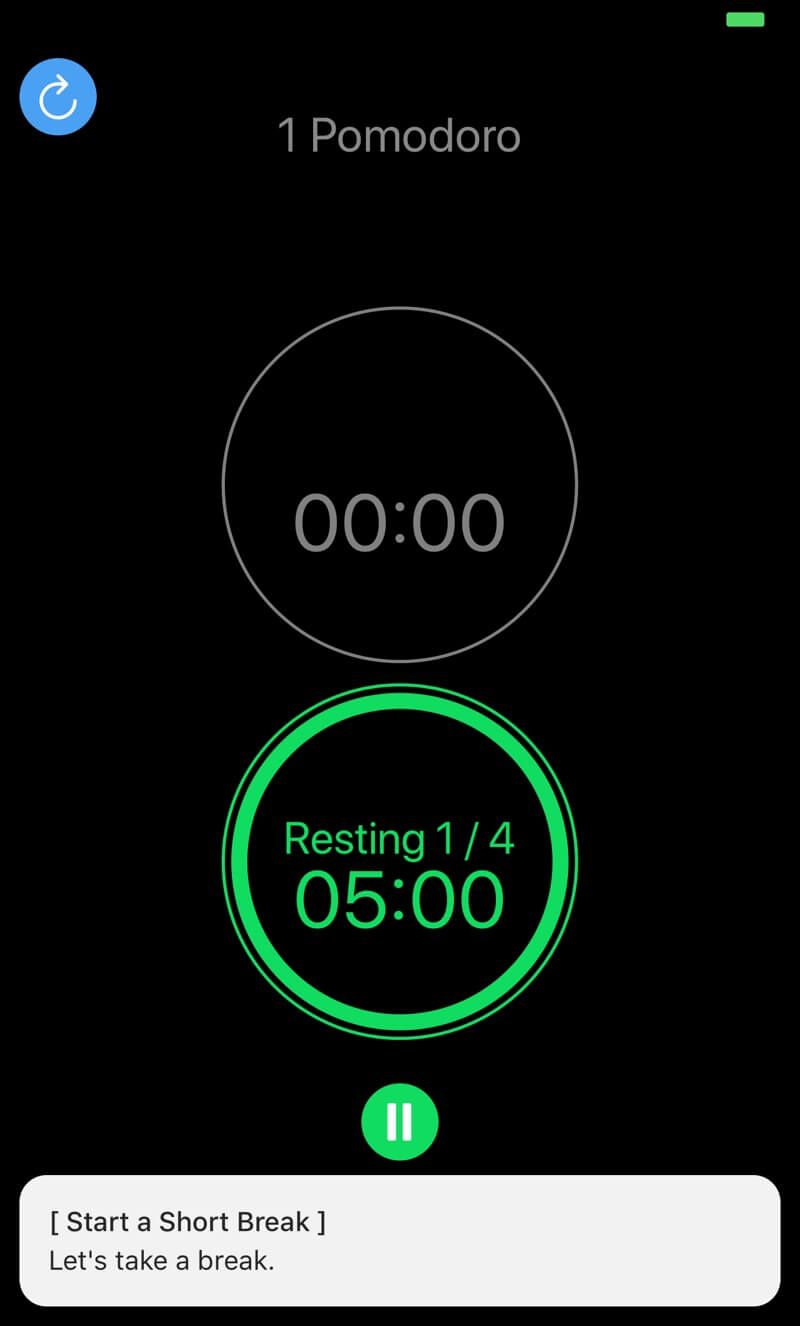
After that, you study and take a break repeatedly.
The default setting is to take a 15 minute long break for 4 times studying.
“Resting 1/4” represents the first of every four breaks.
The number at the top represents the Pomodoro number.
When you finish one study, you get one more.
For example, if you have finished studying for 25 minutes x 2, the result will be “2 Pomodoros” as follows.
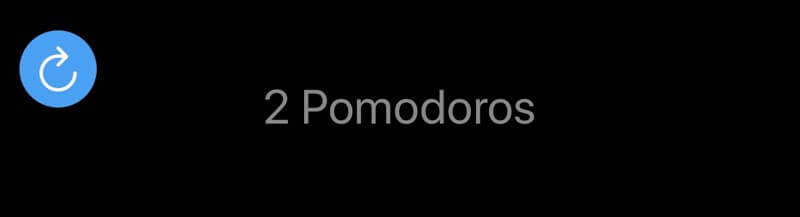
If you touch it, it changes to the total study time as follows.
For example, after 25 minutes x 2 studies and 5 minutes of the third study, it will be 55 minutes as follows.
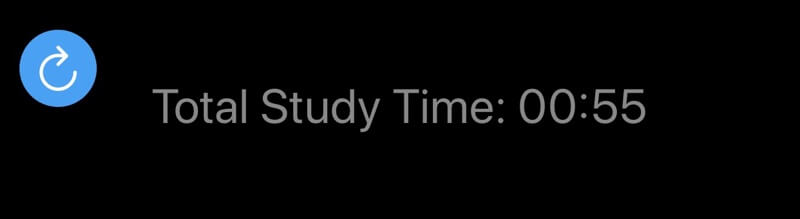
If you feel like going to the bathroom on the way, try to go during the break.
If you really want to stop the timer, press the pause button to interrupt and press it again to resume the timer.
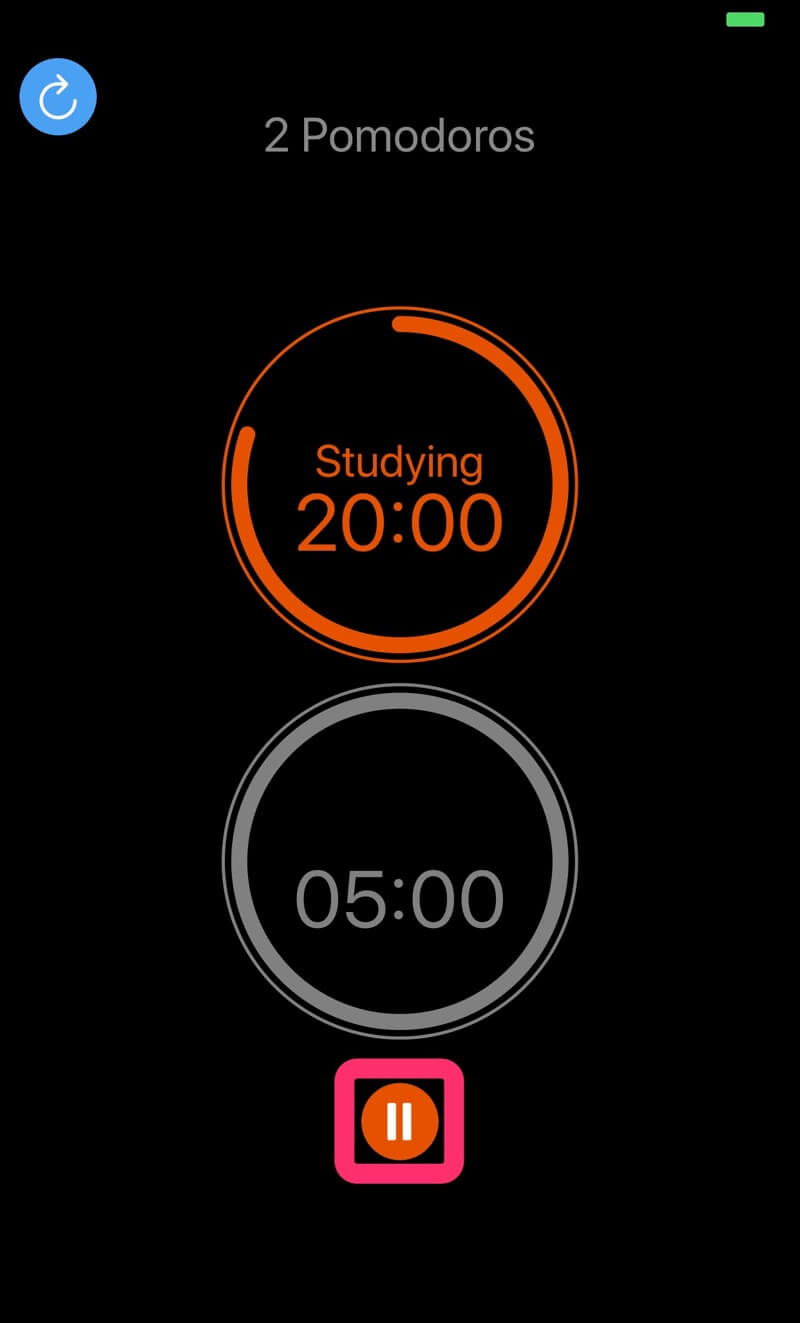
But try not to use it.
I recommend you to take notes and do it during the break or after you finish studying.
If you suddenly have to do something else on the way, press the button on the top left.
This will bring you back to the Start screen, so we recommend that you start over.

Options setting
Select the icon at the top right of the Start screen to open the Options screen.
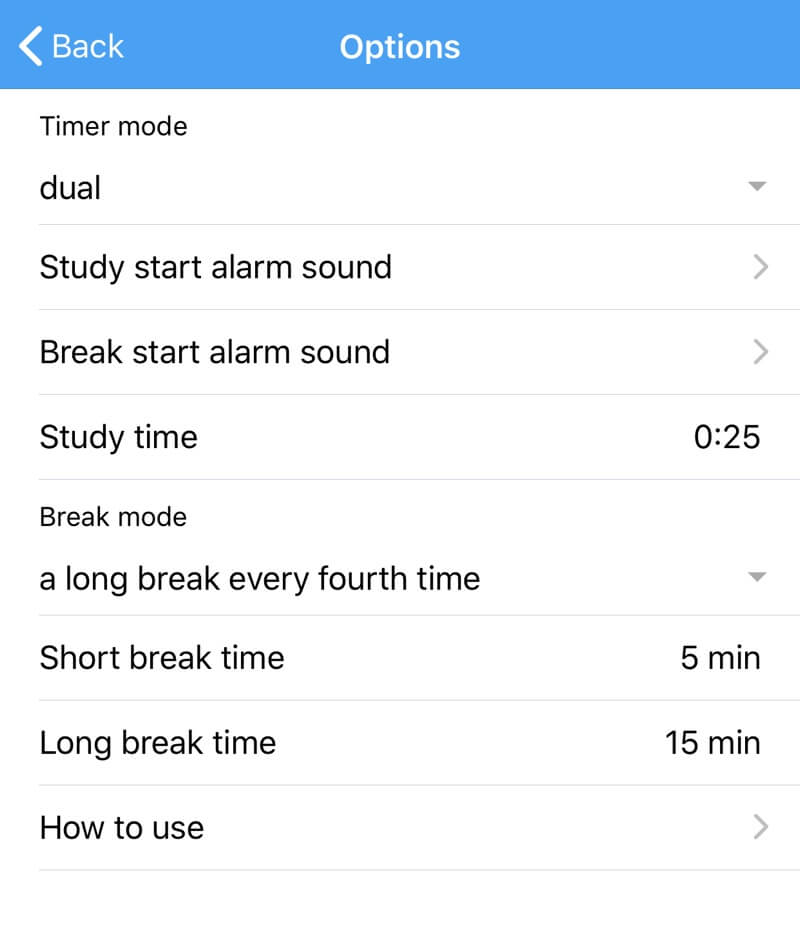
The following settings are available on the option screen.
1. Timer mode
Normally it is ‘dual’ and 2 timers are displayed at the same time.
Select ‘Single’ to display only one running timer.
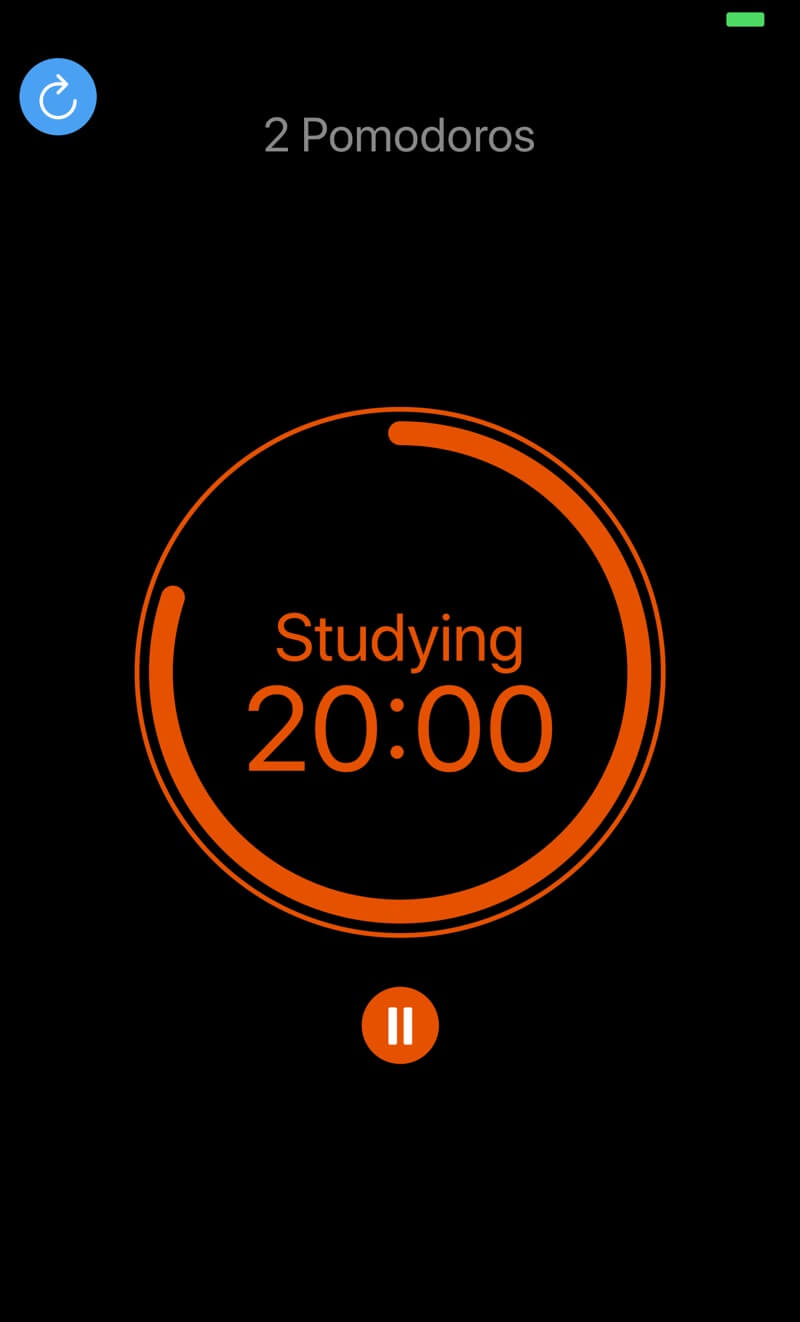
2. Study start alarm sound and break start alarm sound
You can change the alarm tone for study start and break start.
For example, you can play the drum “Dong” at the beginning of your study and “Do-dong” at the beginning of your break.
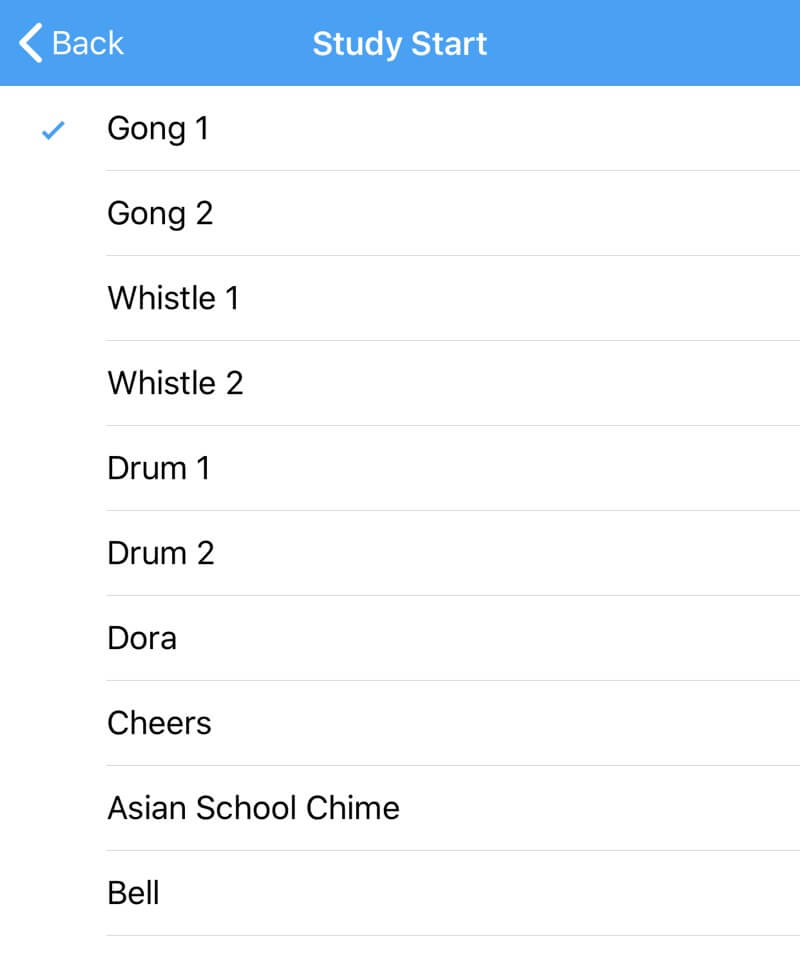
3. Study time
You can set the study time in 5 minute increments from 5 minutes to 1 hour and 30 minutes.
The default is 25 minutes, but if it feels longer, try reducing it, and if it’s less, increase it.
4. Break mode
You can change the interval between long breaks.
The default is one long break every four times.
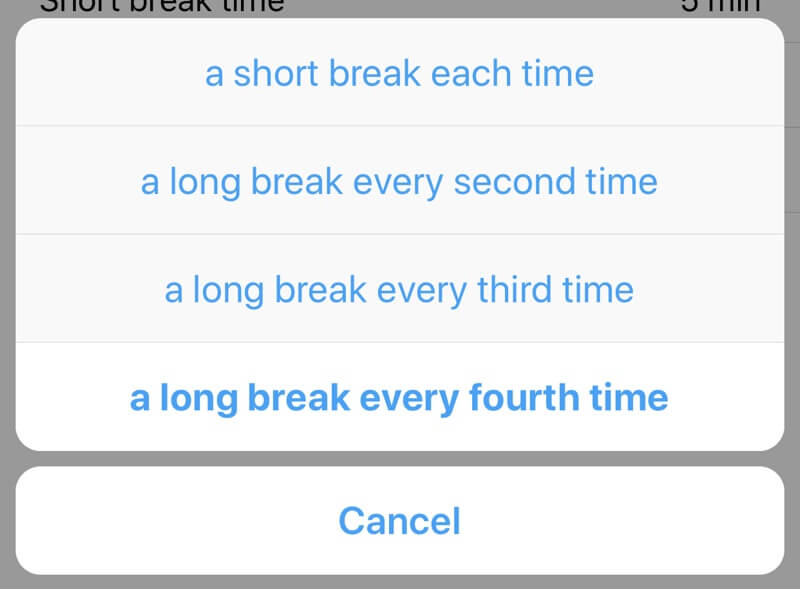
5. Short break time
You can set a short break between 1 minute and 15 minutes.
6. Long break time
You can set a long break between 15 and 30 minutes.
So, I introduced the ‘Study Timer‘ application.
I hope it helps you concentrate on your studies.
If you are looking for a real timer instead of an app, I recommend this one! (Sorry, Japanese page only)